Transform the world around you with the power of ARway
ARway offers AR mapping and navigation capabilities with immersive content for mobile applications across a variety of industries.
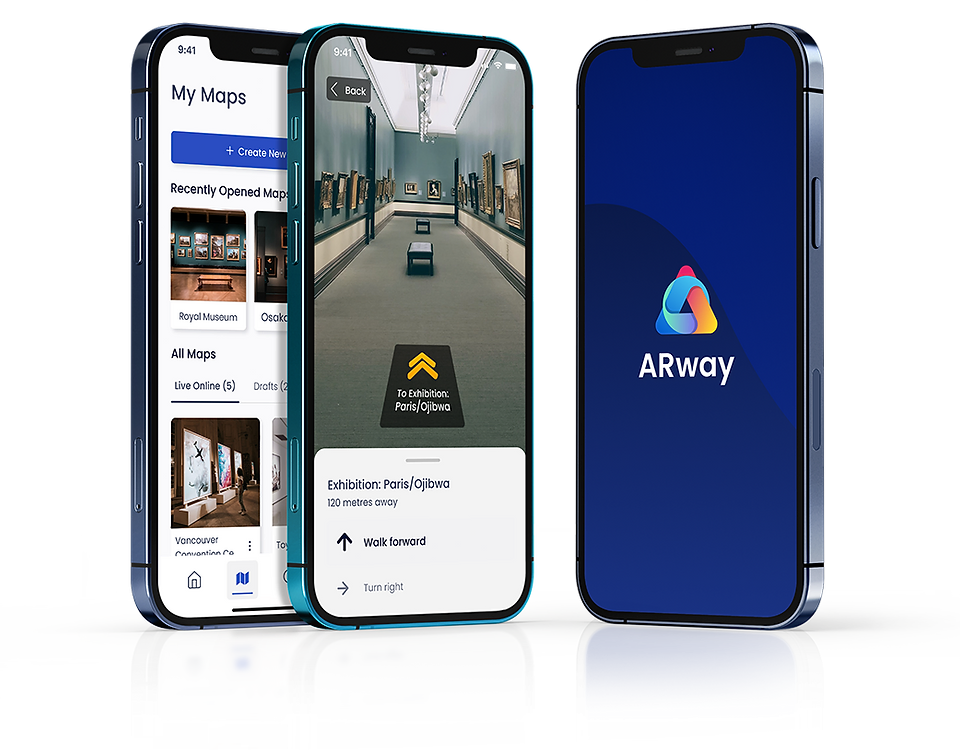
Getting Started with ARway
Start your ARway journey and dive into the world of creating captivating AR experiences within your surroundings.
Sign Up
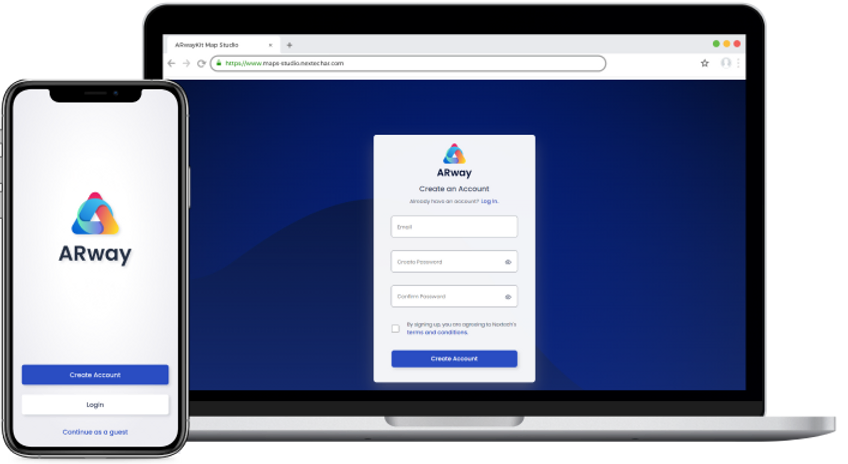
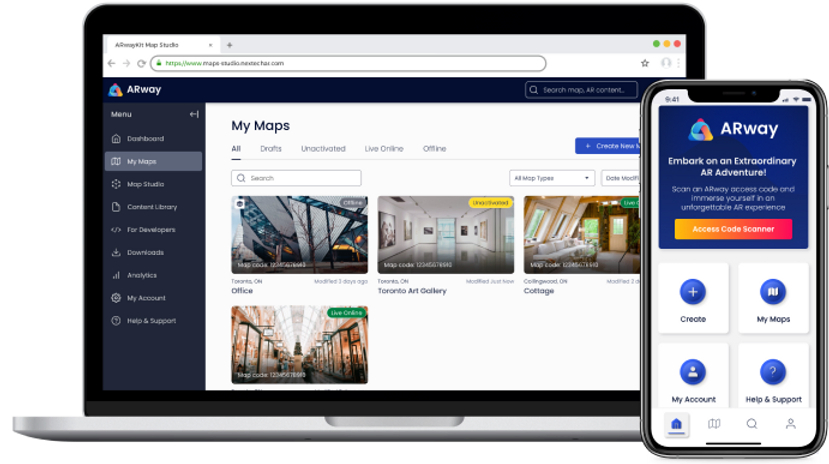
Map Setup
To start creating your map, log in to the Creator Portal dashboard and navigate to ‘My Maps.’ Click ‘Create New Map’ on the top right to reach the setup screen. Add in map details, upload your floor plan or choose one of the templated ones available on ARway. Download the primary QR code, available in PDF or PNG format, and proceed. Print and place the QR code ensuring that it is upright, well-lit, and easily accessible.
Map Activation
To bring your map to life, log in to the ARway app, available on iOS or Android. For an optimal experience, use the latest iPhone Pro with ARKit support. Once logged in, locate your map under ‘New Unactivated,’ tap it, and hit ‘Activate Map.’ Follow the on-screen guide and scan the primary QR code placed in your space. Stand directly in front, avoid angles, and stay within 1 meter for a seamless activation process.
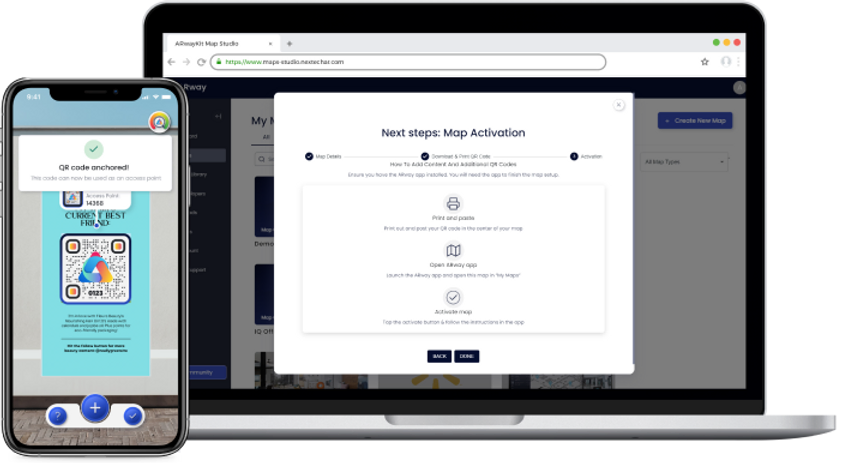
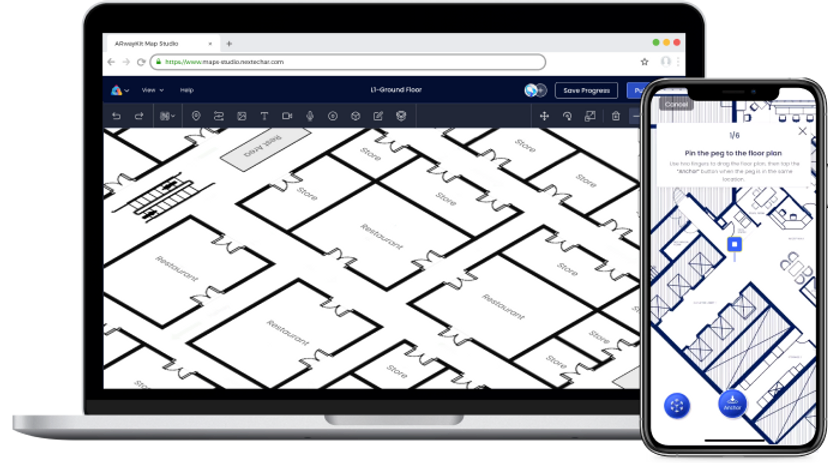
Floor Plan Alignment
After scanning the QR code, tap ‘Align the floorplan.’ If not ready, do it later by clicking the blue ‘+’ in map utilities. Use ‘Anchor’ to position 6 pegs on the 2D floorplan, ensuring they match identifiable spots in your space. Scale and move for precision, staying within 10 meters of the QR code. Scan after each peg.
Additional Access Points
To add additional access points, secondary QR codes and Image Access Points (IAPs) can be added to your map. Print additional QR codes from the Map Details page in the Creator Portal. To activate these access points, open the map in edit content mode with the map utilities. These additional access points provide a way for users to enter and increase the accuracy of their map experience. Boost your augmented reality journey with these seamless additions!

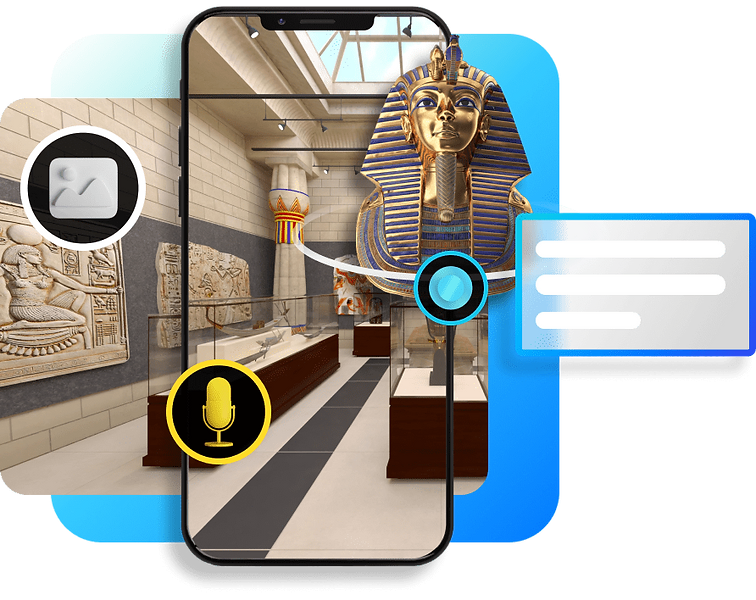
Adding AR Content
Enhance your maps with AR content using the Creator Portal. Simply click ‘Open in Studio’ under ‘My Maps’ to unlock a world of possibilities, including 3D models, images, videos, audio files, guided tours, 3D text, and hotspots. Effortlessly incorporate and tailor each element to your liking—whether it’s tweaking 3D models or configuring autoplay settings for audio and videos.
Turn-by-Turn Navigation
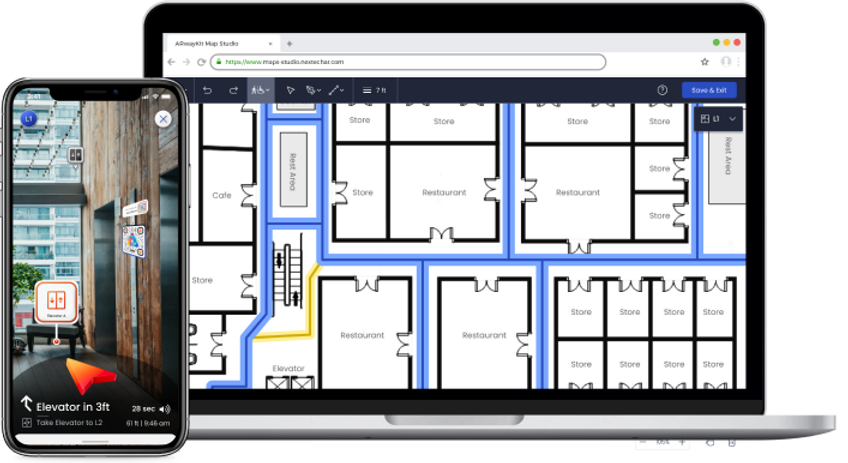
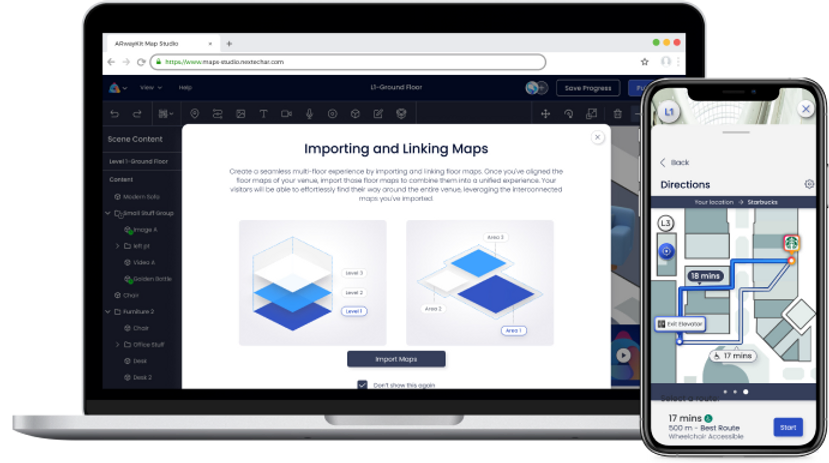
Venue Maps
Enhance your maps with AR content using the Creator Portal. Simply click ‘Open in Studio’ under ‘My Maps’ to unlock a world of possibilities, including 3D models, images, videos, audio files, guided tours, 3D text, and hotspots. Effortlessly incorporate and tailor each element to your liking—whether it’s tweaking 3D models or configuring autoplay settings for audio and videos.
ARwayKit SDK
To create your custom app, purchase an ARway plan, access the SDK GitHub, and download the source code. Install Unity Hub, open the project, and retrieve your Account ID and Secret Key from the Creator Portal. Customize app details, build for Android & iOS, and test on your device. Create your own custom branded app experience!

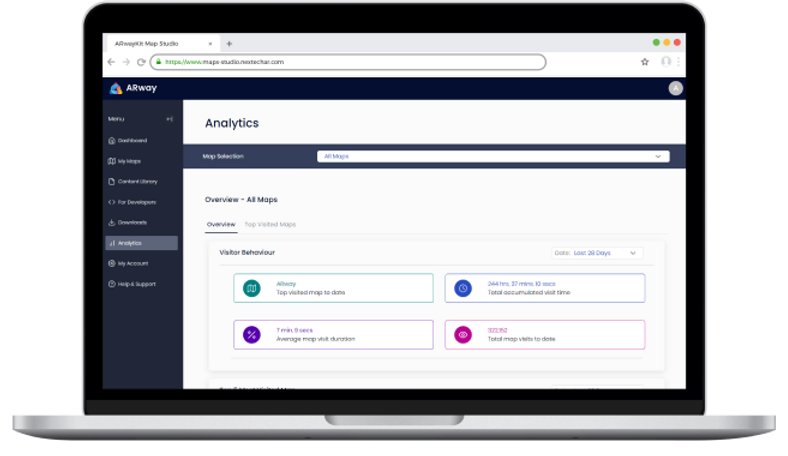
Analytics
Access insightful analytics on your map’s performance in the Creator Portal. Track visitor engagement over time, measure average visit duration, and assess map usage patterns. Explore top visited maps, accumulated visit time, total visits, and map size calculations. Dive into location-based analytics, including access point scans, most-navigated-to pins, popular searches, a location list, and a heatmap of user traffic. Gain valuable insights to enhance your map experience and optimize user engagement!



